CLI Cheat Sheet
Docker provides the ability to package and run an application in a loosely isolated environment called a container. The isolation and security allows you to run many containers simultaneously on a given host. Containers are lightweight and contain everything needed to run the application, so you do not need to rely on what is currently installed on the host. You can easily share containers while you work, and be sure that everyone you share with gets the same container that works in the same way.
INSTALLATION
Docker Desktop is available for Mac, Linux and Windows
https://docs.docker.com/desktop
View example projects that use Docker
https://github.com/docker/awesome-compose
Check out our docs for information on using Docker
https://docs.docker.com
IMAGES
Docker images are a lightweight, standalone, executable package of software that includes everything needed to run an application: code, runtime, system tools, system libraries and settings.
Build an Image from a Dockerfiledocker build -t <image_name>
Build an Image from a Dockerfile without the cachedocker build -t <image_name> . –no-cache
List local imagesdocker images
Delete an Imagedocker rmi <image_name>
Remove all unused imagesdocker image prune
DOCKER HUB
Docker Hub is a service provided by Docker for finding and sharing container images with your team. Learn more and find images at https://hub.docker.com
Login into Dockerdocker login -u <username>
Publish an image to Docker Hubdocker push <username>/<image_name>
Search Hub for an imagedocker search <image_name>
Pull an image from a Docker Hubdocker pull <image_name>
GENERAL COMMANDS
Start the docker daemondocker -d
Get help with Docker. Can also use –help on all subcommandsdocker --help
Display system-wide informationdocker info
CONTAINERS
A container is a runtime instance of a docker image. A container will always run the same, regardless of the infrastructure. Containers isolate software from its environment and ensure that it works uniformly despite differences for instance between development and staging
Create and run a container from an image, with a custom name:docker run --name <container_name> <image_name>
Run a container with and publish a container’s port(s) to the host.docker run -p <host_port>:<container_port> <image_name>
Run a container in the backgrounddocker run -d <image_name>
Start or stop an existing container:docker start|stop <container_name> (or <container-id>)
Remove a stopped container:docker rm <container_name>
Open a shell inside a running container:docker exec -it <container_name> sh
Fetch and follow the logs of a container:docker logs -f <container_name>
To inspect a running container:docker inspect <container_name> (or <container_id>)
To list currently running containers:docker ps
List all docker containers (running and stopped):docker ps --all
View resource usage statsdocker container stats