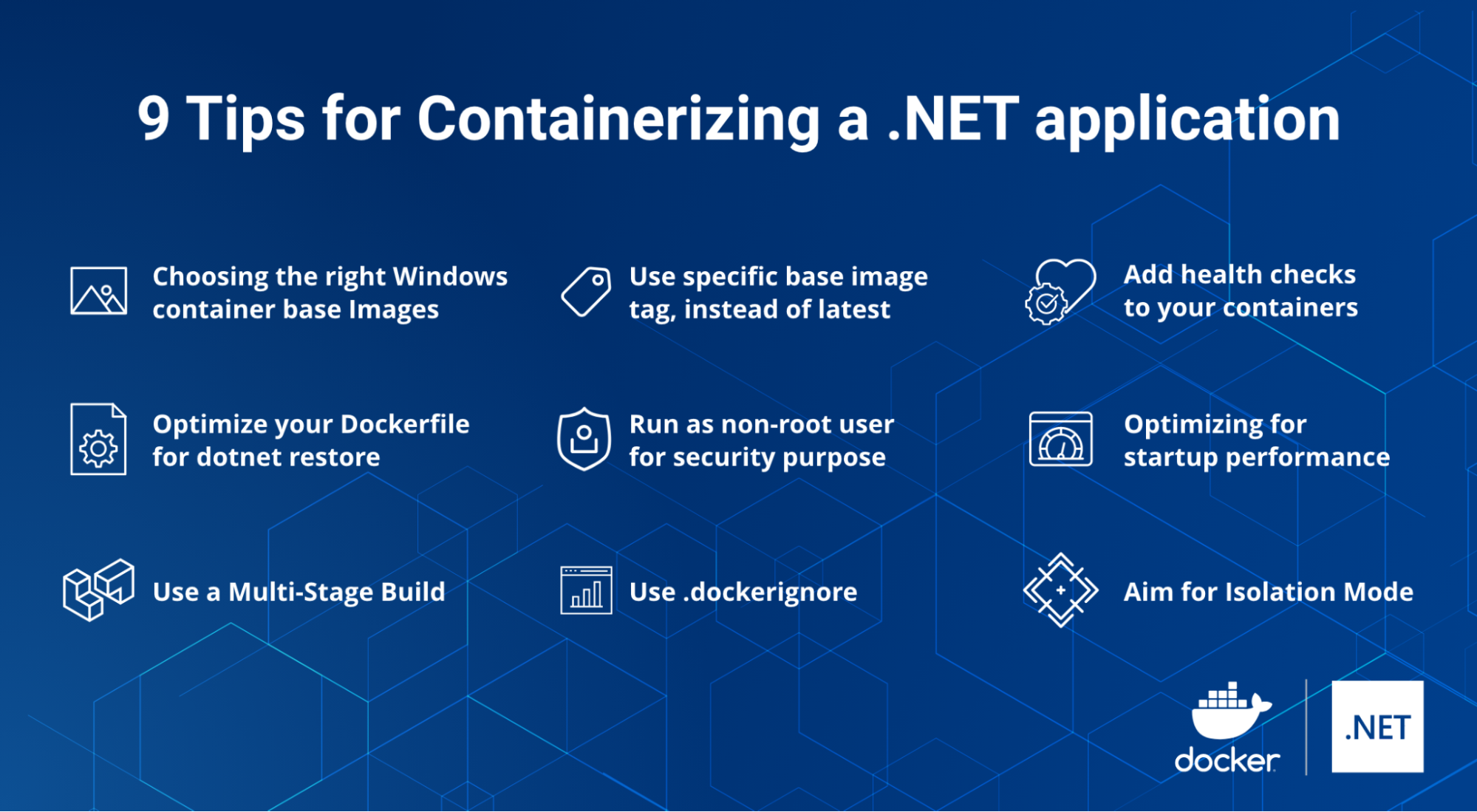Over the last five years, .NET has maintained its position as a top framework among professional developers. In Stack Overflow’s 2022 Developer Survey, .NET ranked first in the “other framework and libraries” category. Stack Overflow reserves this for developers who’ve done extensive development work with key technologies in the past year, and want to continue using them the next.

Over 60,000 developers and 3,700 companies have contributed to the .NET platform. Since its 2002 debut, .NET has supported multiple languages (C#, F#, Visual Basic), platforms (.NET Core, .NET framework, Mono), editors, and libraries for building for diverse applications. .NET provides standard sets of base class libraries and APIs common to all .NET applications.
Why is containerizing a .NET application important?
.NET was originally designed for Windows. Meanwhile, we originally based Docker around Linux. .NET has the application virtual machine (called Common Language Runtime) and other components aimed at solving build problems common to large enterprise applications from 10 to 20 years ago. The two weren’t inherently compatible on day one.
Both have since evolved to become cross-platform, open-source developer platforms. When building tiny containers with a single process running inside, using a directly compiled language is typically faster. That said, .NET has come a long way and is now container-friendly. Microsoft has made a concerted effort to enable the container system since Windows Server 2016 SP2. Its goal has been keeping up with this growing container ecosystem. Today, you can run containers on Windows hosts that aren’t just based on the Linux kernel, but also the Windows kernel.
Running your .NET application in a Docker container has numerous benefits. First, Docker containers can act as isolated test environments. .NET developers can code and test locally while ensuring consistency between development and production. Second, it eliminates deployment issues caused by missing dependencies while moving to a production environment. Third, containers let developers of all skill levels build, share, and run containerized .NET applications. Containers are immutable infrastructure, provide portability, and help improve scalability. Likewise, the modularity and lightweight nature of .NET 6 make it perfect for containers.
Containerizing a .NET application is easy. You can do this by copying source code files and building a Docker image. We’ll also cover common concerns like image bloat, missing image tags, and poor build performance with these nine tips for containerizing your .NET application code.
Containerizing a Student Record Management Application
To better understand those concerns, let’s look at a simple student record management application. In our last blog post, you saw how easy building and deploying a student database application is via a Dockerfile and Docker Compose.
Running your application is simple. You’ll clone the GitHub project repository and use the Docker Compose CLI to bring up the complete application with the following commands:
git clone https://github.com/dockersamples/student-record-management
Change your directory to student-record-management to see the following Docker Compose file:
services: db: image: postgres restart: always environment: POSTGRES_PASSWORD: example volumes: - postgres-data:/var/lib/postgresql/data adminer: image: adminer restart: always ports: - 8080:8080 app: build: context: . dockerfile: ./Dockerfile ports: - 5000:80 depends_on: - db volumes: postgres-data:
We’ve defined two services in this Compose file by the name db and app attributes. The Adminer (formerly phpMinAdmin) Docker image is a fully-featured database management tool written in PHP. We’ve set up port forwarding via the ports attribute. The depends_on attribute lets us express dependencies between services. In this case, we’ll start Postgres before our core application.
Run the following command to bring up our student record management application:
docker-compose up -d
Once it’s up and running, you can view the Docker Dashboard and click on the “arrow” key (shown in app-1) to quickly access the application:
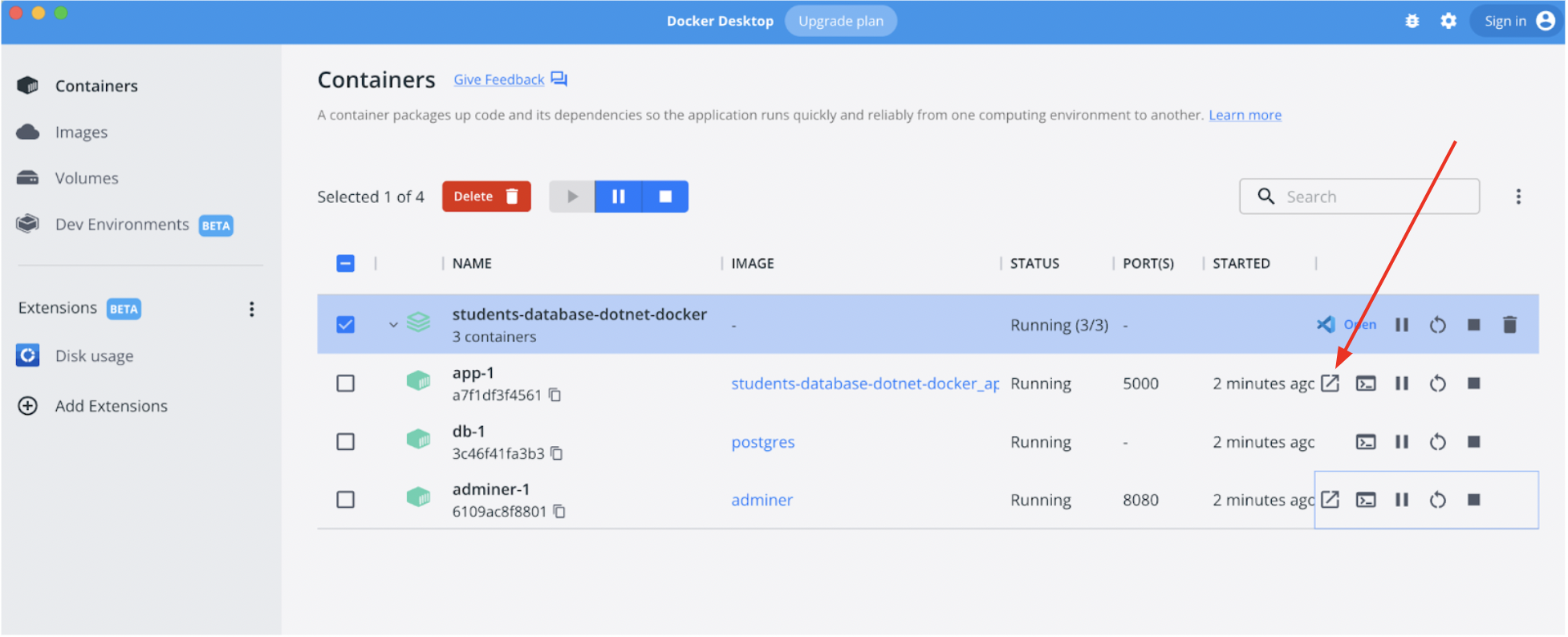
Typically, developers use the following Dockerfile template to build a Docker image. A Dockerfile is a list of sequential instructions that build your container image. This image is composed of a stack of layers, and each represents an instruction in our Dockerfile. Each layer contains changes to its underlying layer.
FROM mcr.microsoft.com/dotnet/sdk:6.0 WORKDIR /src COPY . ./src RUN dotnet build -o /app RUN dotnet publish -o /publish WORKDIR /publish ENV ASPNETCORE_URLS=http://+:80/ EXPOSE 80 CMD ["./myWebApp"]
The first line defines our base image, which is around 754 MB in size (or, alternatively, 994 MB for Nano Server and 6.34GB for Windows Server). The COPY copies the necessary project file from the host system to the root of the Docker image. The EXPOSE instruction tells Docker that the container listens specifically on network port 80 at runtime. Lastly, our CMD lets us configure a container that’ll run as an executable.
To build a Docker image, we’ll use the docker build command:
docker build -t student-app .
Let’s check the size of our new Docker image:
docker images REPOSITORY TAG IMAGE ID CREATED SIZE student-app latest d3caa8643c2c 4 minutes ago 827MB
One key drawback of this example is that our Docker image isn’t optimized. Crucially, optimization lets teams share smaller images, boost performance, and enables easier debugging. It’s essential at every CI/CD stage including production. If you’re using Windows base images, you can expect your images to be much larger vs. Linux base images. There must be a better build approach that lets us discard unneeded files after compilation, since these aren’t required in our final image.
1) Choosing the Right .NET Docker Images
The official .NET Docker images are publicly available in the Microsoft repositories on Docker Hub. The process of identifying and picking up the right container base image while building applications can be confusing. To simplify the selection process, most images repositories provide extension tagging to help you select both a specific framework version. They also let you choose the right operating system, like a specific Linux distribution or Windows version.
Microsoft offers two categories of images. The first encompasses images used to develop and build .NET apps, while the second houses those used to run .NET apps. For example, mcr.microsoft.com/dotnet/sdk:6.0 is used during the development and build process. This image includes the compiler and any other .NET dependencies. Meanwhile, mcr.microsoft.com/dotnet/aspnet:6.0 is ideal for production environments. This image includes ASP.NET Core, with runtime only alongside ASP.NET Core optimizations, on Linux and Windows (multi-arch).
You can visit GitHub to browse available Docker images.
2) Optimize your Dockerfile for dotnet Restore
When building .NET Core apps with Docker, it’s important to consider how Docker caches layers while building your app.
A common way to leverage the build cache is to copy only the .csproj ,.sln, and nuget.config files for your app before performing a dotnet restore — instead of copying the full source code. The NuGet package restore can be one of the slowest parts of the build, and it only depends on these files. By copying them first, Docker can cache the restore result. For example, it won’t need to run again if you only change a .cs file.
FROM mcr.microsoft.com/dotnet/sdk:6.0 WORKDIR /src COPY *.csproj ./ RUN dotnet restore COPY . ./ RUN dotnet build -o /app RUN dotnet publish -o /publish WORKDIR /publish ENV ASPNETCORE_URLS=http://+:80/ EXPOSE 80 CMD ["./myWebApp"]
The dotnet restore command uses NuGet to restore dependencies and project-specific tools that are specified in the project file.
3) Use a Multi-Stage Build
With multi-stage builds, Docker can use one base image for compilation, packaging, and unit tests. Another image then holds the application runtime. This makes the final image more secure and smaller in size (as it does not contain any development or debugging tools). Multi-stage Docker builds are a great way to ensure your builds are 100% reproducible and as lean as possible. You can create multiple stages within a Dockerfile and control how you build that image.
The .NET SDK includes .NET runtimes and tooling to develop, build, and package .NET applications. One best practice while creating docker images is keeping the image compact. You can containerize your .NET applications using a multi-layer approach. Each layer may contain different parts of the application like dependencies, source code, resources, and even snapshot dependencies. Alternatively, you can build any application as a separate image from the final image that contains the runnable application. To better understand this, let’s analyze the following Dockerfile.
The build stage uses SDK images to build the application and create final artifacts in the publish folder. The final stage copies artifacts from the build stage to the app folder, exposing port 80 to incoming requests and specifying the command to run the application, WebApp. In the first stage, we’ll extract the dependencies. In the second stage, we’ll copy the extracted dependencies to the final image. Here’s a sample multi-stage Dockerfile for the student database example:
FROM mcr.microsoft.com/dotnet/sdk:6.0 as build WORKDIR /src COPY *.csproj ./ RUN dotnet restore COPY . ./ RUN dotnet build -o /app RUN dotnet publish -o /publish FROM mcr.microsoft.com/dotnet/aspnet:6.0 as base COPY --from=build /publish /app WORKDIR /app EXPOSE 80 CMD ["./myWebApp"]
The first stage is labeled build, where mcr.microsoft.com/dotnet/sdk is the base image.
docker images REPOSITORY TAG IMAGE ID CREATED SIZE mywebapp_app latest 1d4d9778ce14 3 hours ago 229MB
Our final image size shrinks dramatically to 229 MB, when compared to the single stage Dockerfile size of 827MB!
4) Use Specific Base Image tags, Instead of “Latest”
While building Docker images, we always recommended tagging them with useful tags that codify version information, intended destination (prod or test, for instance), stability, or other useful information for deploying the application in different environments. Conversely, we don’t recommend relying on the :latest tag. This :latest tag is often updated frequently and new versions can cause breaking changes. If you want to protect yourself against breaking changes, it’s best to pin to a specific version then update to newer versions when you’re ready.
For example, we’d avoid using mcr.microsoft.com/dotnet/sdk:latest as a base image. Instead, you should use specific tags like mcr.microsoft.com/dotnet/sdk:6.0, mcr.microsoft.com/dotnet/sdk:6.0-windowsservercore-ltsc2019, or others.
5) Run as a Non-root User for Security Purposes
While running an application within a Docker container, it has default access to the root for Linux or administrator privileges for Windows. This can undermine application security. You can solve this problem by adding USER instructions within your Dockerfile. The USER instruction sets the preferred user name (or UID) and optionally the user group (or GID) while running the image — and for any subsequent RUN, CMD, or ENTRYPOINT instructions.
Windows networks commonly use Active Directory (AD) to enable authentication and authorization between users, computers, and other network resources. Windows application developers often use Integrated Windows Authentication. This makes it easy for users and other services to automatically, transparently sign into the application using their credentials. Although Windows containers cannot be domain joined, they can still use Active Directory domain identities to support various authentication scenarios.
To achieve this, you can configure a Windows container to run with a group Managed Service Account (gMSA), which is a special type of service account introduced in Windows Server 2012. It’s designed to let multiple computers share an identity without requiring a password.
6) Use .dockerignore
To increase the build performance (and as a general best practice) we recommend creating a .dockerignore file in the same directory as your Dockerfile. For this tutorial, your .dockerignore file should contain the following lines:
Dockerfile* **/[b|B]in/ **/[O|o]bj/
These lines exclude the bin and obj files from the Docker build context. There are many good reasons to carefully structure a .dockerignore file, but this simple version works for now. It’s also helpful to understand how the docker build command works and what the build context means.
The build context is the place or space where the developer works. It can be a folder in Windows or a directory in Linux. In this directory, you’ll find every necessary app component like source code, configuration files, libraries, and plugins. You’ll determine which of these components to include while constructing a new image.
With the .dockerignore file, we can determine which components are vital. They’ll ultimately belong to the new image that we’re building.
For example, if we don’t want to include the bin and conf directory in our image build, we just need to indicate that within our .dockerignore file.
7) Add Health Checks to Your Containers
The HEALTHCHECK instruction tells Docker how to test a container and confirm that it’s still working. This can detect (for example) when a web server is stuck in an infinite loop and unable to handle new connections — even though the server process is still running.
When an application is deployed in production, an orchestrator like Kubernetes or a service fabric will most likely manage it. By providing the health check, you’re sharing the status of your containers with the orchestrator to permit management tasks based on your configurations. Let’s look at the following example:
FROM mcr.microsoft.com/dotnet/sdk:6.0 as build
WORKDIR /src
COPY *.csproj ./
RUN dotnet restore
COPY . ./
RUN dotnet build -o /app
RUN dotnet publish -o /publish
FROM mcr.microsoft.com/dotnet/aspnet:6.0 as base
COPY --from=build /publish /app
WORKDIR /app
EXPOSE 80
#If you’re using the Linux Container
HEALTHCHECK CMD curl --fail http://localhost || exit 1
#If you’re using Windows Container with Powershell
#HEALTHCHECK CMD powershell -command `
# try { `
# $response = iwr http://localhost; `
# if ($response.StatusCode -eq 200) { return 0} `
# else {return 1}; `
# } catch { return 1 }
CMD ["./myWebApp"]
When HEALTHCHECK is present in a Dockerfile, you’ll see the container’s health in the STATUS column while running docker ps. A container that passes this check displays as healthy. An unhealthy container displays as unhealthy.
docker ps CONTAINER ID IMAGE COMMAND CREATED STATUS PORTS NAMES 7bee4d6a652a student-app "./myWebApp" 2 seconds ago Up 1 second (health: starting) 0.0.0.0:5000-80/tcp modest_murdock
8) Optimize for Startup Performance
You can improve .NET app startup times and reduce latency by compiling your assemblies with Ready to Run (R2R) compilation. However, this will increase your build time as a compromise. You can do this by setting the PublishReadyToRun property, which takes effect when you publish an application.
You can add the PublishReadyToRun property in two ways:
1) Set it within your project file:
<PropertyGroup> <PublishReadyToRun>true</PublishReadyToRun> </PropertyGroup>
2) Set it using the command line:
/p:PublishReadyToRun=true
The default Dockerfile that comes with the sample doesn’t use R2R compilation since the application is too small to warrant it. The bulk of the IL code that’s executed in this sample application is within .NET’s libraries, which are already R2R-compiled. This example enables R2R in Dockerfile, where we pass the /p:PublishReadyToRun=true to the dotnet build and dotnet publish commands.
FROM mcr.microsoft.com/dotnet/sdk:6.0 as build WORKDIR /src COPY *.csproj ./ RUN dotnet restore COPY . ./ RUN dotnet build -o /app -r linux-x64 /p:PublishReadyToRun=true RUN dotnet publish -o /publish -r linux-x64 --self-contained true --no-restore /p:PublishTrimmed=true /p:PublishReadyToRun=true /p:PublishSingleFile=true FROM mcr.microsoft.com/dotnet/aspnet:6.0 as base COPY --from=build /publish /app WORKDIR /app EXPOSE 80 HEALTHCHECK CMD curl --fail http://localhost || exit 1 CMD ["./myWebApp"]
9) Choose the Appropriate Isolation Mode For Windows Containers
There are two distinct modes of runtime isolation for Windows containers:
- Process Isolation – In this mode, multiple container instances can run concurrently in the same host with isolation on the file system, registry, network ports, process, thread ID space, and Object Manager namespace. It’s almost identical to how Linux containers run.
- Hyper-V Isolation – In this mode, containers run inside a highly-optimized virtual machine, which provides hardware-level isolation between containers and hosts.
Most developers prefer process isolation when developing locally. It typically consumes fewer hardware resources than Hyper-V isolation. Hence, developers must account for the additional hardware needed while running the container in Hyper-V mode. However, your primary consideration when deciding to choose Hyper-V isolation is security — since it provides added hardware-level isolation. While Windows Server supports both options (default: Process Isolation), Windows 10+ only supports Hyper-V isolation.
To specify the isolation level, you should specify the --isolation flag:
docker run -it --isolation=process mcr.microsoft.com/windows/servercore:ltsc2019 cmd
Conclusion
You’ve now seen some of the many methods for optimizing your Docker images. In any case, carefully crafting your Dockerfile is essential. If you’d like to go further, check out these bonus resources that cover recommendations and best practices for building secure, production-grade Docker images:
- Docker Development Best Practices
- Dockerfile Best Practices
- Build Images with BuildKit
- Best Practices for Scanning Images
- Getting Started with Docker Extensions
At Docker, we’re incredibly proud of our vibrant, diverse and creative community. From time to time, we feature cool contributions from the community on our blog to highlight some of the great work our community does. Are you working on something awesome with Docker? Send your contributions to Ajeet Singh Raina (@ajeetraina) on our Docker Community Slack channel, and we might feature your work!