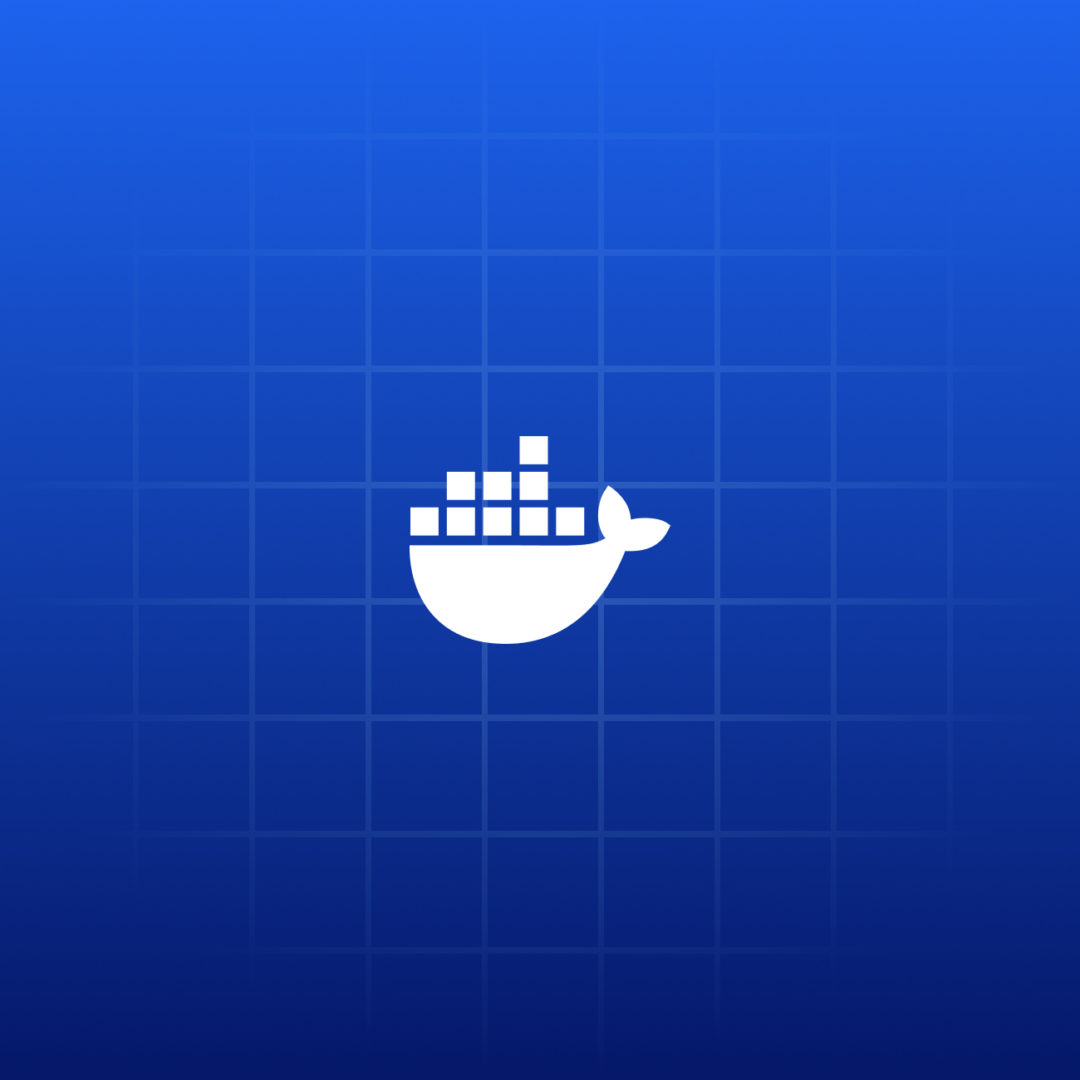Discover the Docker MCP Catalog and Toolkit, a new way to source, use, and scale with MCP tools.
Docker Blog
How to build and deliver an MCP server for production
In December of 2024, we published a blog with Anthropic about their totally new spec (back then) to run tools with AI agents: the Model Context Protocol, or MCP. Since then, we’ve seen an explosion in developer appetite to build, share, and run their tools with...
Dockerizing MCP – Bringing Discovery, Simplicity, and Trust to the Ecosystem
Discover the Docker MCP Catalog and Toolkit, a new way to source, use, and scale with MCP tools.
Docker Navigator: Think Big. Build Local. Run AI with Docker
Your dev toolbox just got an upgrade—check out what’s new this month.
Docker Desktop for Mac: QEMU Virtualization Option to be Deprecated in 90 Days
We are announcing the upcoming deprecation of QEMU as a virtualization option for Docker Desktop on Apple Silicon Macs. After serving as our legacy virtualization solution during the early transition to Apple Silicon, QEMU will be fully deprecated 90 days from today,...
New Docker Extension for Visual Studio Code
Speed up development with Docker DX extension with real-time feedback, smarter linting, and intuitive Bake/Compose file support in VS Code.
Run Gemma 3 with Docker Model Runner: Fully Local GenAI Developer Experience
Explore how to run Gemma 3 models locally using Docker Model Runner, alongside a Comment Processing System as a practical case study.
Introducing Docker Model Runner: A Better Way to Build and Run GenAI Models Locally
Docker Model Runner is a faster, simpler way to run and test AI models locally, right from your existing workflow.
Run LLMs Locally with Docker: A Quickstart Guide to Model Runner
Now available in Beta with Docker Desktop 4.40 for macOS on Apple silicon, Model Runner makes it easy to pull, run, and experiment with LLMs locally