Docker Desktop 4.14 brings new functionality directly into your workstations, specifically focused on providing better visibility into your containers’ productivity and security. Read more below!
Visualize your resource usage
Have you ever wanted an easier way to see which containers or Docker Compose projects consume the most resources, like CPU, memory, network, or disk I/O? The new Resource Usage extension displays all of this information right in Docker Desktop.
The extension displays a table view that shows CPU, memory, disk, and network I/O for all containers and aggregates them by Docker Compose project. You can start, stop, and restart containers or view container logs — all from the same place!
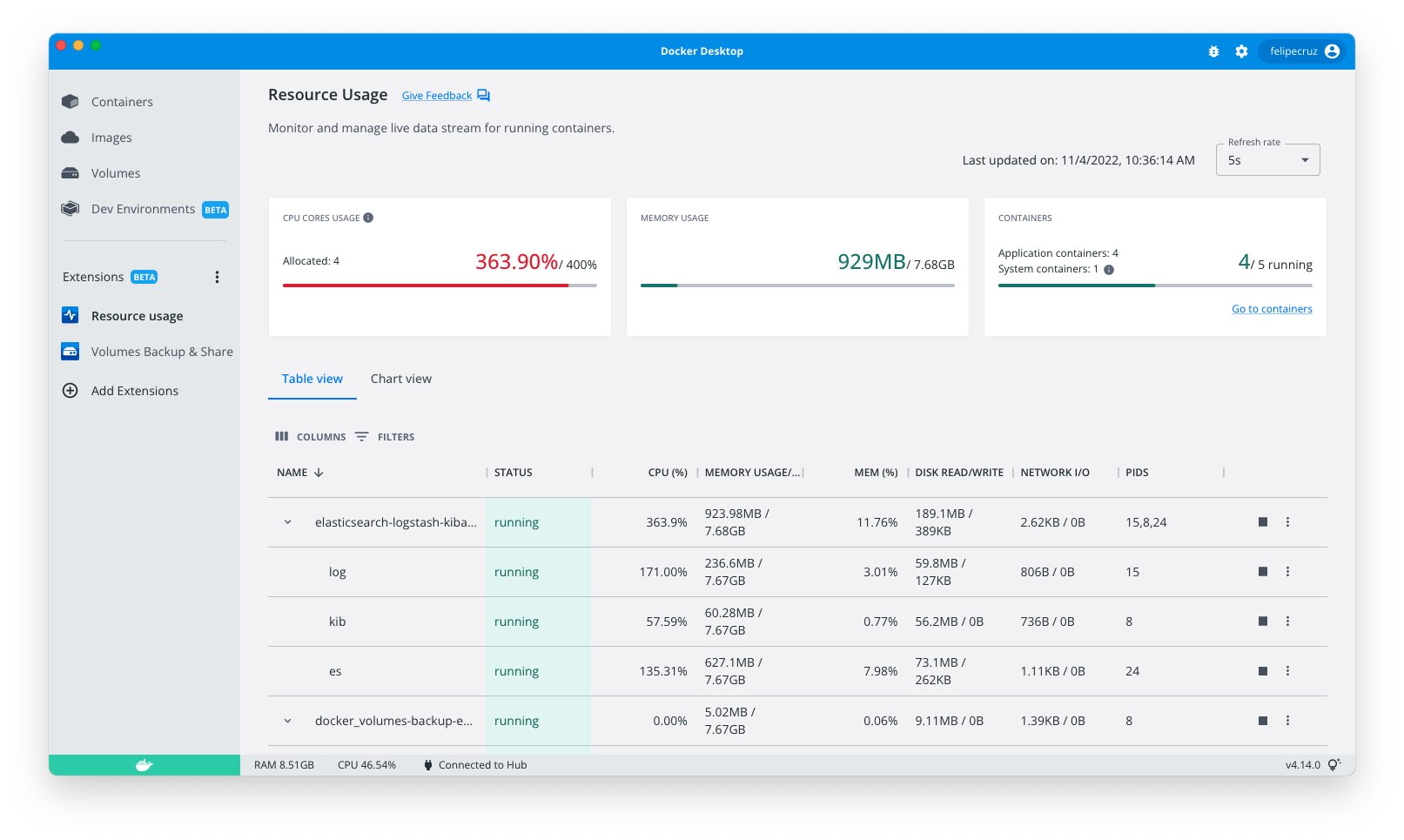
You can also visualize how these resources evolve over time:
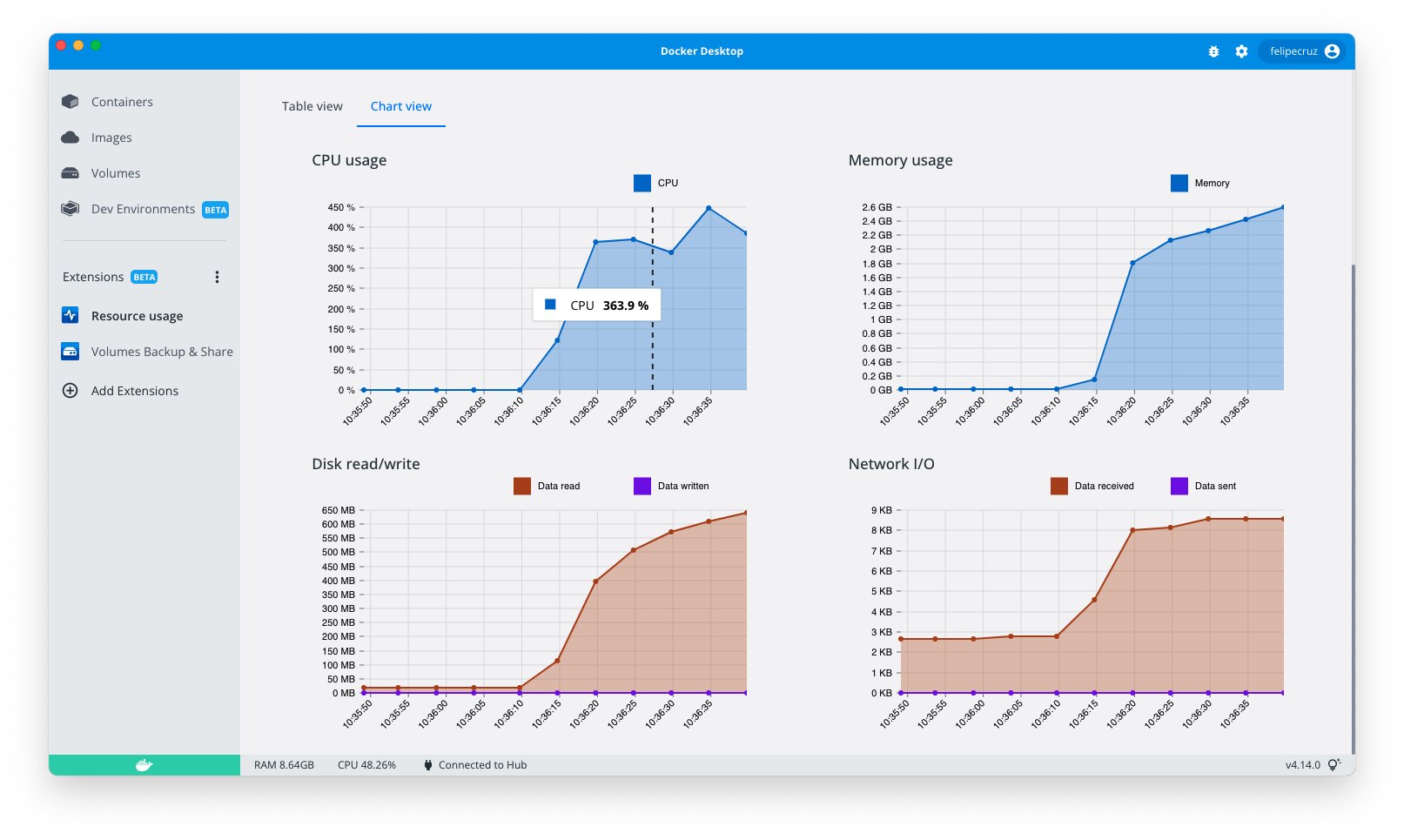
Resource Usage is available on Docker Hub and the Docker Desktop Extensions Marketplace. Try it out and let us know what you think!
Examine images for package vulnerabilities
Are you curious to know if the package dependencies in your images (or the base images you build on) contain vulnerabilities? Over the coming weeks, Docker Desktop will be rolling out an enhanced image detail view to help you understand if dependencies are introducing vulnerabilities into your image — and where those vulnerabilities are introduced:
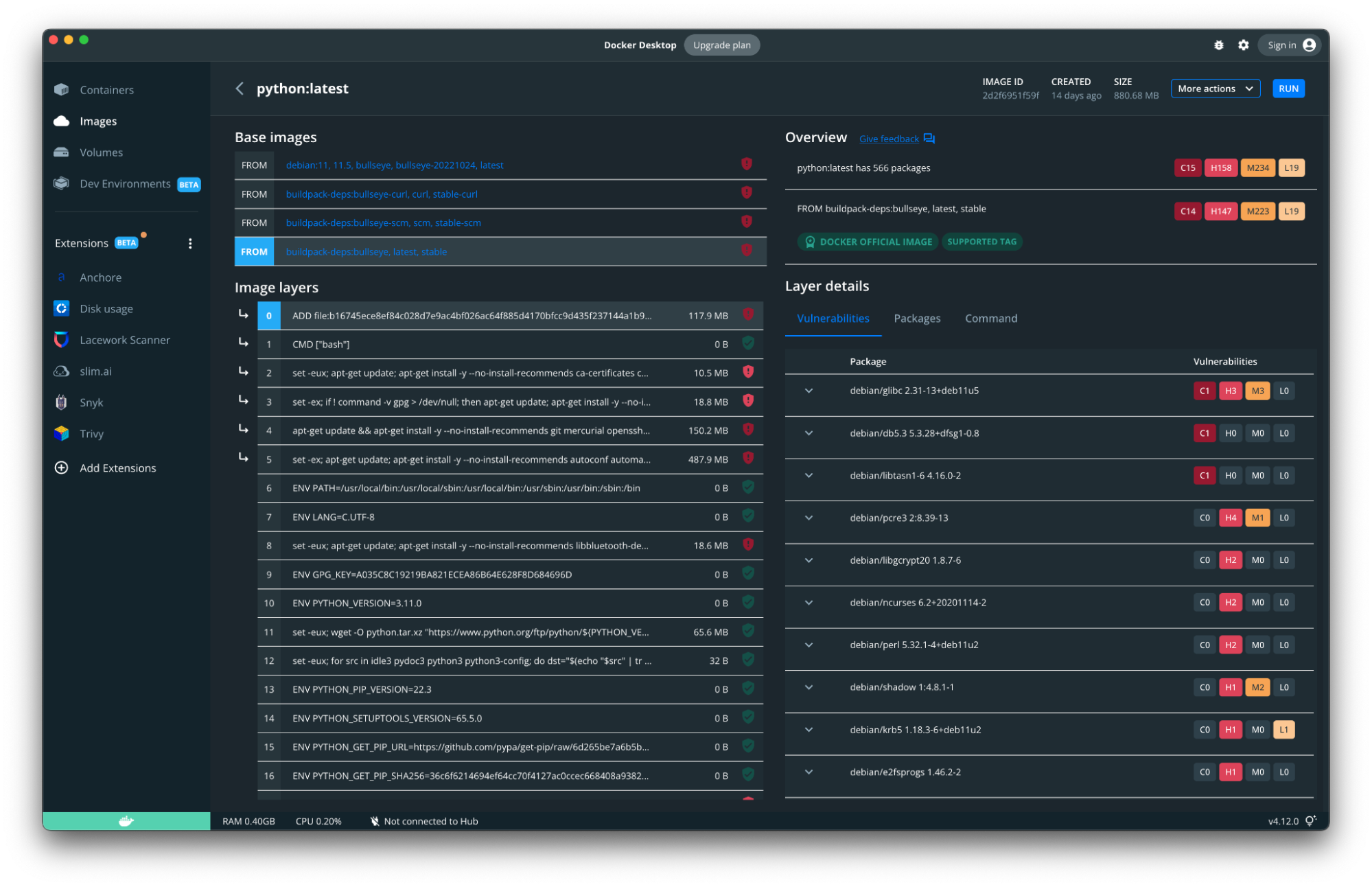
Give it a try and see what you find. Don’t forget to join the Docker Community Slack to let us know what you think!
For some users on Mac OS, there’s a known issue with the installer that prevents the installation of a new helper tool needed for the experimental vulnerability and package discovery feature. To fix this, a symlink is needed that can be created with the following command:
sudo ln -s /Applications/Docker.app/Contents/Resources/bin/docker-index /usr/local/bin/docker-indexRegenerate the original run command of a Docker container
If you need to share docker container run details with a collaborator, or you just need to modify some parameters and run it again, then your life just got easier. The “Copy docker run” option lets you easily get back the original run command with all the parameters and details to reduce the hassle of trying to figure out exactly which environment variables are being used.
To try it out, select the actions icon for any container on the Docker Dashboard and choose “Copy docker run” to copy it, then paste and modify it anywhere you like!
What else would you like to know?
We’re always looking for new ways to make it simpler and faster for you to understand what’s going on with your containers and dev environments. Check out our public roadmap to see what’s in store and let us know what other visibility features you’d like to see.
And be sure to check out the release notes for a full list of everything new in Docker Desktop 4.14!
