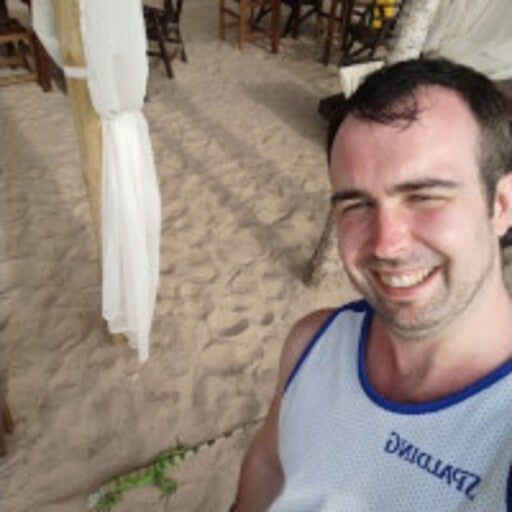Coming with release 4.8
Getting a new container up and running from scratch can feel overwhelming, regardless of whether you’re working in a large enterprise or starting your own personal project. You might be thinking: I wrote docker run nginx why isn’t it working? Why does it show in my containers list but I haven’t seen anything happen yet?
Our newest Docker Desktop release helps answer these questions thanks to the new homepage on Docker Desktop. The new homepage helps you containerize your application by introducing fundamental concepts, in a developer friendly way, to get your containers up and running faster.
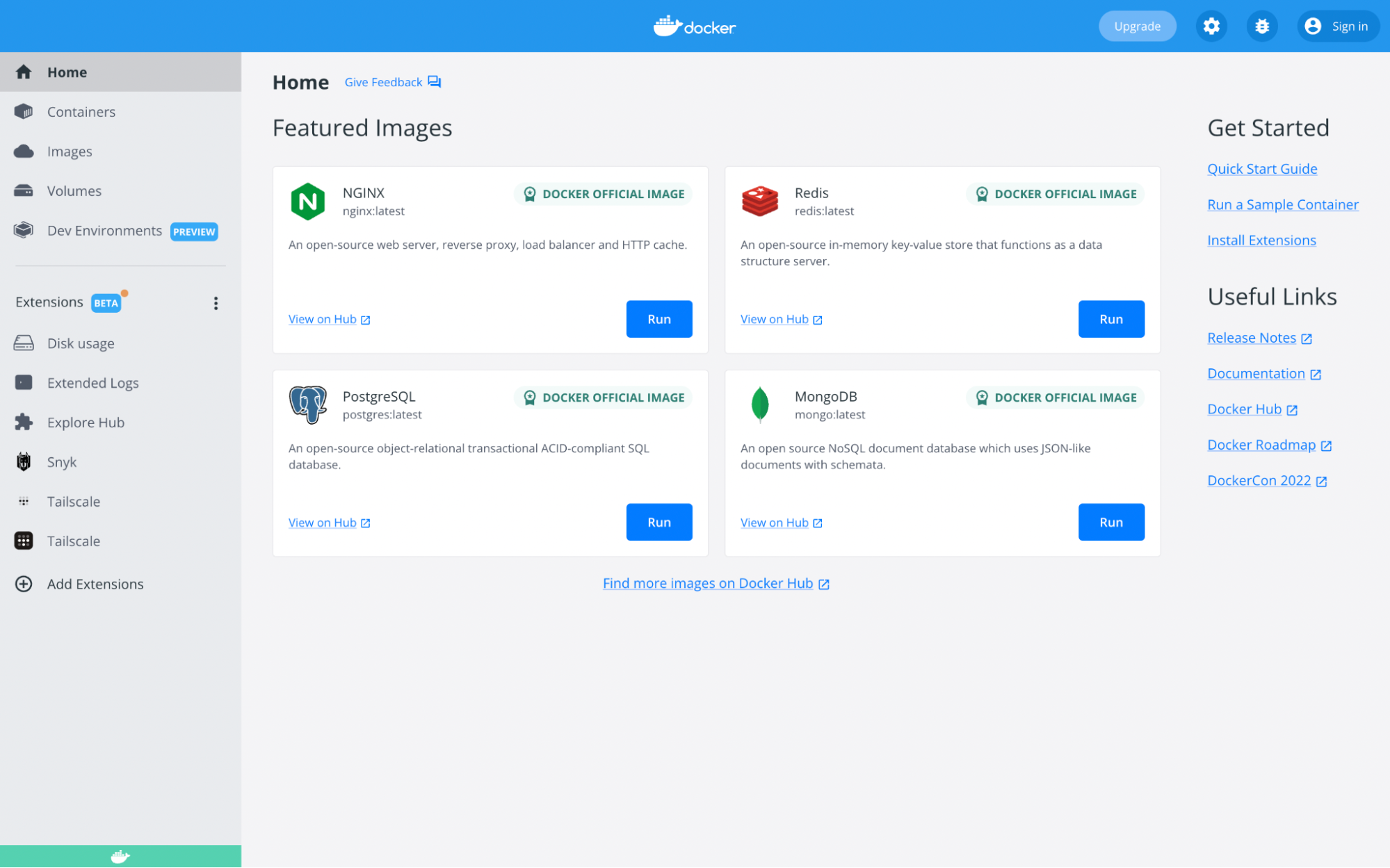
When you update to the latest version of Docker Desktop, you’ll be able to one-click run four of the most popular Docker Official Images to help you tackle common challenges faced when using containers. The best part about the new homepage? You finally have a clear path to run your first image without leaving Docker Desktop and being sent to the CLI.
This is only the first release of the new homepage with a goal to collect feedback from the community. We plan to add more Featured Images, and the ability to search for images, in subsequent releases. Let us know what else you’d like to see on the new homepage!
Try it out: Launch a static NGINX site with one click
Let’s introduce one of our Featured Images! NGINX is one of the most popular web servers in the world, that’s why we included it as a one-click run option. Before introducing the one-click run functionality, serving custom static content required the user to navigate to the command line and enter a string similar to $ docker run -it –rm -d -p 8080:80 –name web -v ~/site-content:/usr/share/nginx/html nginx.
Now, if you’d like to be able to run a static website on your local machine, just click RUN and select your local folder in which the static content exists. When running NGINX from the new homepage, Docker will automatically: mount the static content into a volume, expose a port to the host, and start running so you can click a link and view the web page in your browser.
To read more on how to use this image outside the homepage see our past blog here.
As mentioned earlier, in the first iteration of the homepage, we’ll have four images available to one-click run.
What else is in Docker Desktop 4.8?
- Add your own functionality to Docker Desktop using Extensions.
- Docker Desktop is now available on Linux.
- We made it easier to use Docker Desktop behind a proxy, with 4.8 Docker Desktop detects the HTTP/HTTPS proxy settings and automatically propagates these to Docker — no manual configuration necessary (read more: Mac, Windows). We are investigating deprecation of manual configuration of proxies, so if you still have a use case for manual configuration, let us know here.
- The Docker Dashboard now remembers where you left off so when you close the dashboard and return to it, you can get back to what you were working on with no interruptions.
- Volume management user experience enhancements (We’ll soon be bringing this functionality to other parts of the Dashboard like the Containers and Images tab). We introduced a new format on the Volumes tab that allows for:
- Easy clean up of volumes with multi-select checkboxes
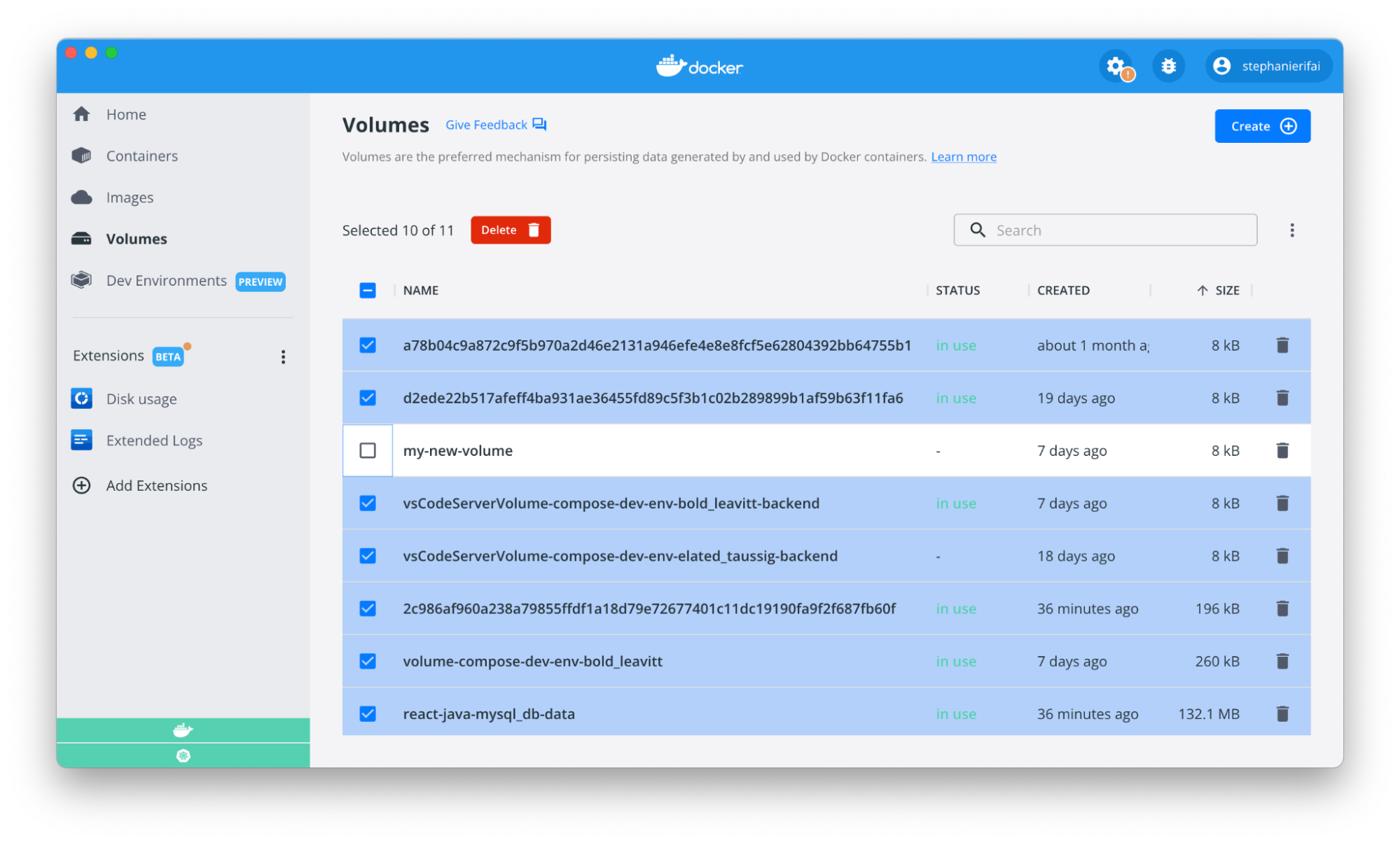
-
- Resizing of columns so you can view the entire volume name
- Sorting of columns, and table state persistence so when you navigate away from the tab and back to it, it will be exactly as you left it.
- Ability to hide columns to create more space.
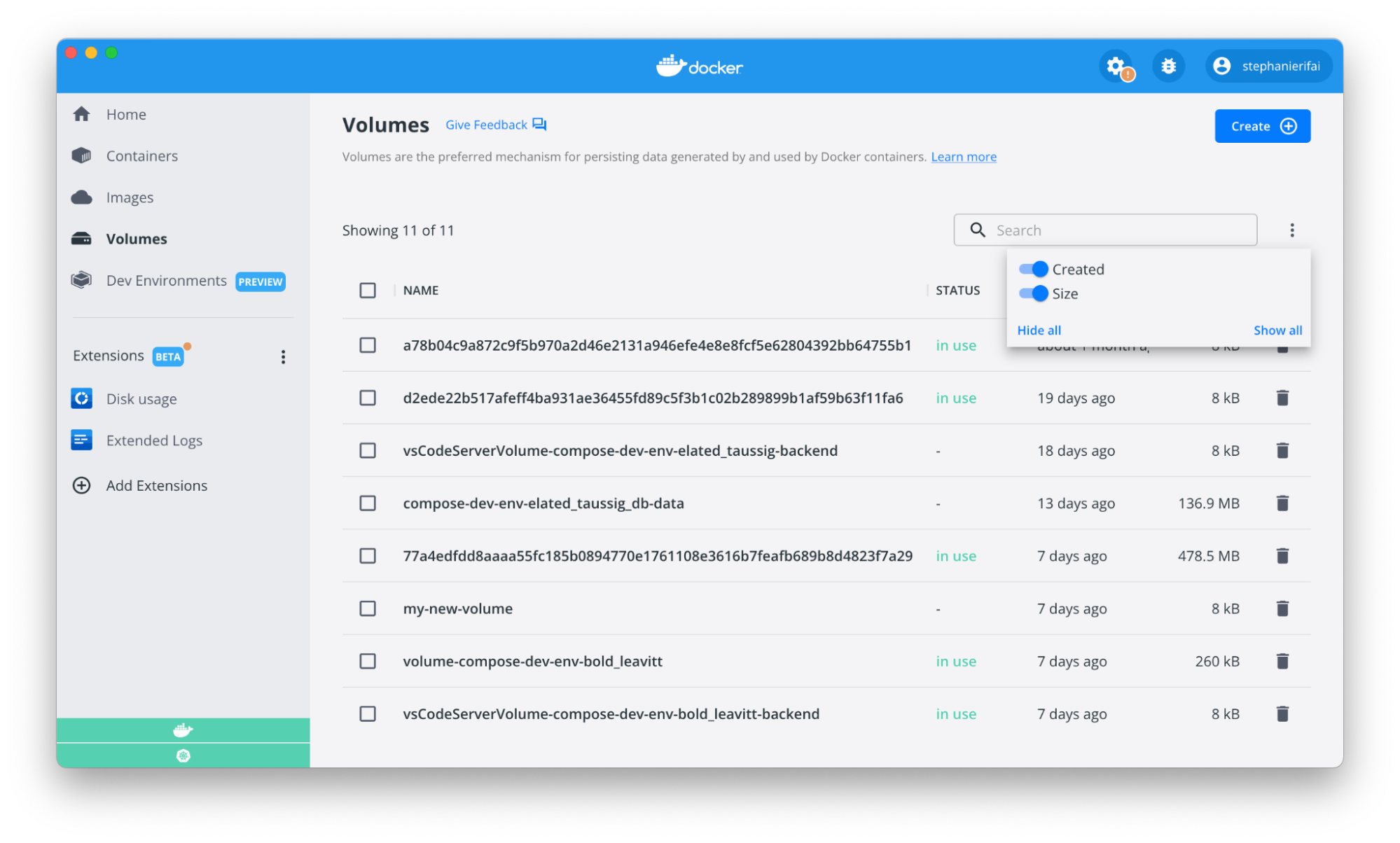
-
- We’ll soon be bringing this functionality to other parts of the dashboard.
What’s Next?
We love partnering with our community, so please share any feedback on the new homepage via our public roadmap. Have other ideas for the Docker Dashboard? Leave feedback via the new “Give Feedback” button right in the Dashboard, there’s one on every tab!