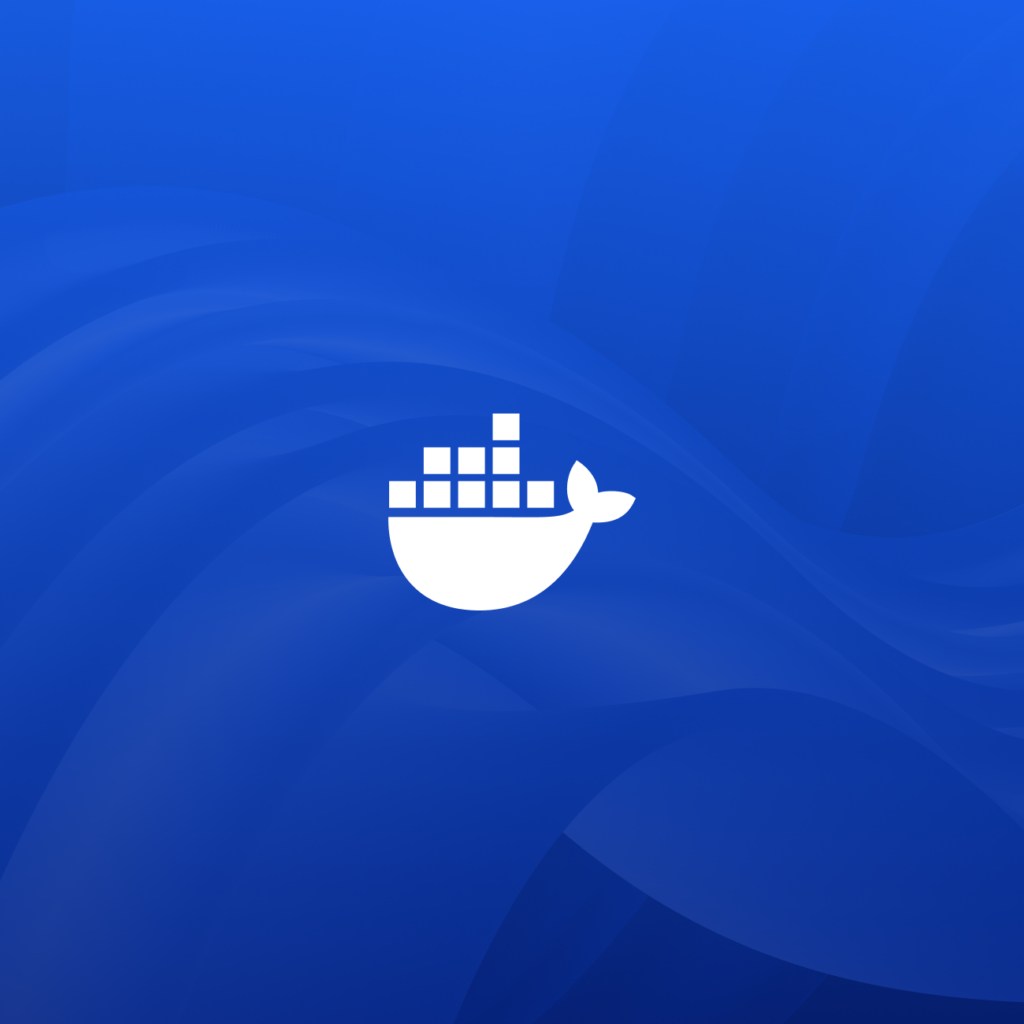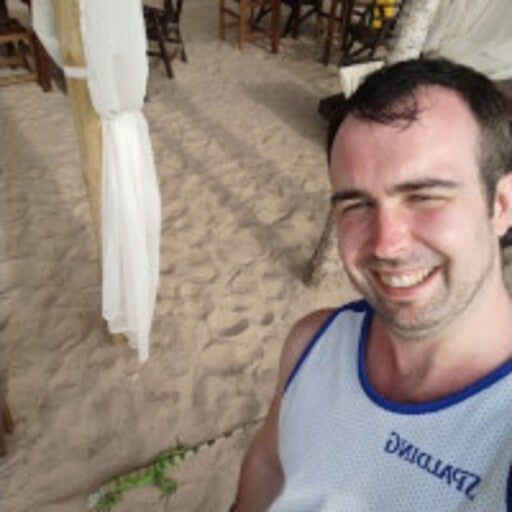
Docker Blog
-
Dec 20, 2025
2025 Recap: The Year Software Development Changed Shape
2025 was the year software teams stopped optimizing models and started optimizing systems. By December, a few truths were impossible to ignore. 1. Developer Productivity Became the Real Competitive Advantage By mid-year, every major AI lab had cleared the “good enough reasoning” bar. With model quality converging, the differentiator was no longer raw intelligence. It…
Read now
-
Docker Captain Dec 19, 2025
From the Captain’s Chair: Igor Aleksandrov
In this edition of From the Captain’s Chair, we interview Igor Aleksandrov. Learn about his journey to becoming a Captain and his advice for developers.
Read now
-
Dec 19, 2025
Docker Hardened Images: Security Independently Validated by SRLabs
Earlier this week, we took a major step forward for the industry. Docker Hardened Images (DHI) is now available at no cost, bringing secure-by-default development to every team, everywhere. Anyone can now start from a secure, minimal, production-ready foundation from the first pull, without a subscription. With that decision comes a responsibility: if Docker Hardened Images become…
Read now
-
Docker Captain Dec 16, 2025
Develop and deploy voice AI apps using Docker
Build real-time voice agents with Docker. Use EchoKit, Model Runner, and the MCP Toolkit to run ASR/LLM/TTS locally or in the cloud
Read now
-
Dec 16, 2025
Docker Model Runner now included with the Universal Blue family
Docker Model Runner now ships with Universal Blue (Aurora, Bluefin), delivering an out-of-the-box, GPU-ready AI development environment.
Read now
-
Dec 14, 2025
Private MCP Catalogs and the Path to Composable Enterprise AI
See how private MCP catalogs as OCI artifacts enable trusted, versioned discovery, dynamic toolchains, and GitOps-friendly, sandboxed agents for enterprise AI.
Read now
-
Dec 12, 2025
Highlights from AWS re:Invent: Supercharging Kiro with Docker Sandboxes and MCP Catalog
See how Docker Sandboxes and the MCP Toolkit + MCP Catalog isolate local AI agents like Kiro—no host creds, no filesystem risk—so you can code and ship safely.
Read now
-
Guest Contributor Dec 12, 2025
Is AI the New Insider Threat?
Employees pasting code and PII into AI tools create ‘shadow AI’ risk. Learn practical steps to reduce data leakage with policy, education, and guardrails.
Read now